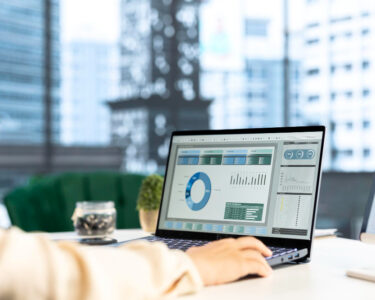Since virtual reality (VR) technology became widely available in the entertainment and education industries, professionals in these fields can use this technology to create immersive digital experiences. In this case, knowing how to connect virtual reality to TV has become a new kind of must-have expertise.
There are several ways to link VR equipment to TVs, and this article provides a guide of connecting VR to TV that you can apply to different needs and purposes.
Key Takeaways:
- There are multiple methods for connecting VR to TV, including HDMI, wireless casting, apps, and streaming devices
- Choosing the right connection method depends on headset type, TV capabilities, and network setup
- Connecting VR to TV can enhance learning, family gaming, and accessibility for mobility-impaired users
Understanding VR-to-TV Connection Methods
Modern VR headsets offer different ways to connect to a TV, including HDMI cables, wireless casting, and built-in streaming. The quality of the connection depends on your headset, TV, and network setup, so knowing the options helps you choose the best method for your needs.
1. Direct HDMI Cable Connection

Among other methods, direct HDMI connections still provide the most reliable and lag-free display experience for compatible headsets. This method works particularly well with PC-based VR systems requiring stable connections.
Most PC VR headsets, like Pimax Crystal, connect through computers rather than directly to televisions. When learning how to connect virtual reality to TV, check whether your headset or device has HDMI or USB-C ports for compatibility.
a. Connect the HDMI Cable
To start connecting, plug one HDMI cable end into your TV and the other into your headset. Remember, some devices may require special adapters for proper HDMI connectivity and display output.
b. Configure Display Settings
To set up the display settings, use your remote control to switch your TV to the correct HDMI input. The VR display should appear on the television screen within seconds of connection.
c. Optimize Video Quality
Finally, adjust your headset’s display settings for optimal TV output quality. Higher resolutions may cause lag, so balance visual quality with smooth performance requirements.
Also Read: 15 Inspiring Virtual Reality Applications in Real Life
2. Wireless Casting for Meta Quest Headsets
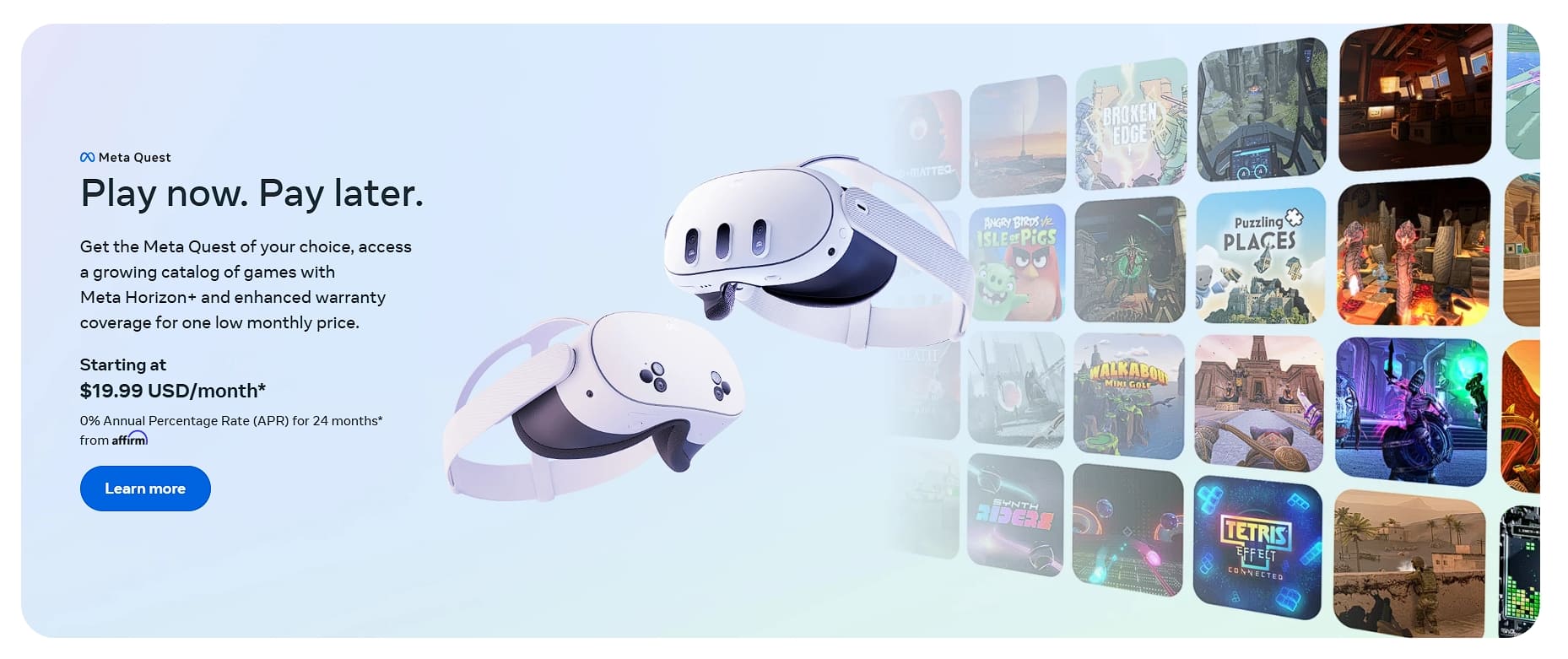
Meta Quest headsets offer seamless wireless casting capabilities for sharing VR experiences with television audiences. If connected correctly, casting Quest content to TV lets friends and family join the experience.
a. Prepare Your Devices for Casting
Start by ensuring your Meta Quest headset and smart TV connect to the same wireless network. Here, both devices must support the same frequency band for successful connection establishment.
b. Access Casting Options
Next, put on your Quest headset and press the Oculus button on the right controller. Then, navigate to the Sharing section and select Cast from the available menu options.
c. Select Your Television
Choose your smart TV from the list of available casting devices. Most modern smart TVs with built-in Chromecast support this casting functionality automatically.
d. Begin Streaming
To finally start streaming, select “Next” or “Start Casting” to begin displaying your VR content on television. Keep in mind that the casting process usually connects within 30 seconds of starting.
3. Using the Meta Mobile App for Casting

The Meta mobile app provides alternative casting methods when direct headset casting experiences connectivity issues. You don’t need to worry about whether your gadget is iOS or Android because this method works well on both.
a. Download and Install the Meta App
Install the official Meta Quest mobile application on your smartphone or tablet. Ensure your device runs compatible operating system versions for proper functionality.
b. Connect to the Same Network
Once you have installed the app, verify that your smartphone, VR headset, and television connect to identical wireless networks. Network frequency differences can prevent successful device discovery and connection.
c. Initiate Mobile Casting
Open the Meta app and tap the Cast icon resembling a gaming controller combined with wireless symbols. Then, select your Quest headset from the available device listings.
d. Mirror to Television
Finally, use your phone’s screen mirroring functionality to display the casted content on your smart television. If you’re an iPhone user, access this through the Control Center’s screen mirroring option.
Also Read: Top 7 Software Tools for Virtual Reality Development in 2025
4. PC-Based VR Streaming
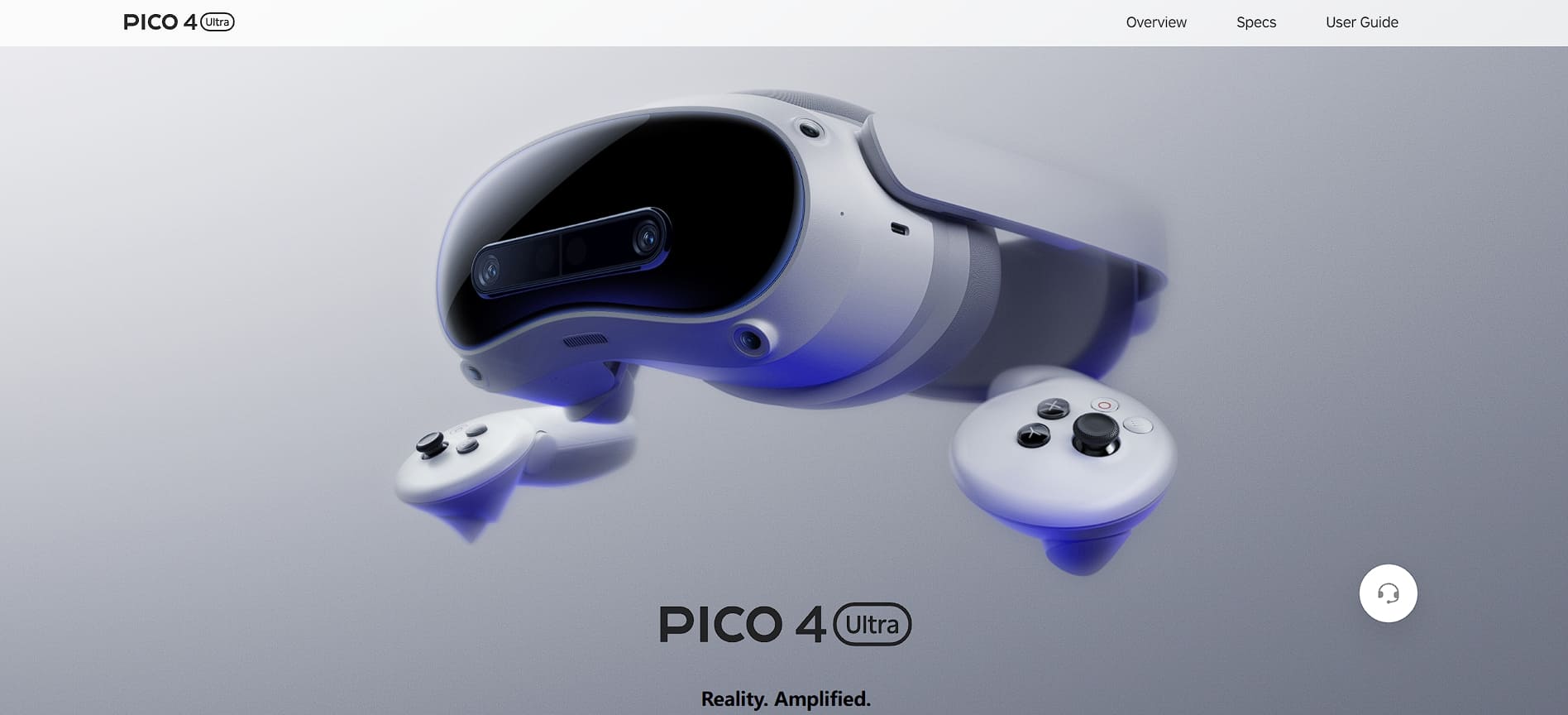
PC VR headsets require computer intermediation for television display, offering additional flexibility and control options. For anyone exploring how to connect virtual reality to TV, this method works especially well with SteamVR and other PC platforms.
a. Connect the Computer to the Television
Use additional HDMI or DisplayPort connections to link your computer to the television display. Ensure your graphics card supports multiple display outputs simultaneously.
b. Configure SteamVR Display Settings
Launch SteamVR and click “Display VR View” to mirror headset content to your monitor. This effectively streams VR content to any connected television display.
c. Optimize Performance Settings
Adjust graphics settings to maintain smooth performance while streaming to multiple displays. Lower resolution settings may improve overall system responsiveness and reduce lag.
Also Read: 7 Best Photo Editing Software for Beginners to Upgrade Your Skills
5. Built-in Smart TV Apps
Modern smart televisions increasingly include dedicated VR casting applications for seamless wireless content sharing. With these apps, you don’t have to use additional hardware or complex setup procedures.
a. Check Available TV Apps
Navigate your smart TV’s app store to find VR casting or screen mirroring applications. Popular options include built-in Chromecast, Miracast, and manufacturer-specific casting solutions.
b. Install Casting Applications
Download and install compatible casting apps on your smart television if not pre-installed. These applications typically require account creation and device pairing processes.
c. Pair Devices Wirelessly
Follow the on-screen instructions to pair your VR headset with the television casting app. This process usually involves selecting your headset from the available device lists.
6. Third-Party Streaming Devices
External streaming devices like Chromecast, Roku, and Apple TV expand casting options for older televisions. These devices bridge compatibility gaps between VR headsets and legacy TV systems, offering one method of how to connect virtual reality to TV.
a. Connect Streaming Device
Plug your streaming device into an available HDMI port on your television. Configure the device according to the manufacturer’s instructions and connect to wireless networks.
b. Install VR Casting Apps
Download VR-compatible casting applications on your streaming device platform. These apps enable wireless reception of VR headset video and audio streams.
c. Establish Device Connection
Use your VR headset’s casting function to connect with the streaming device. Most modern streaming devices appear automatically in VR headset casting menus.
Benefits of Connecting VR to TV
After following the step by step connecting VR to TV guide, you’ll be ready to enjoy VR on a bigger screen. The benefits include:
- Enhanced Learning Experiences: Teachers can demonstrate VR educational content to entire classrooms through television displays
- Family Gaming Sessions: Multiple family members participate in VR gaming experiences through shared television viewing
- Mobility-Impaired Users: People unable to wear headsets experience VR content through television displays with caregiver assistance
Also Read: 12 Best Product Management Software with Next-Gen Features
Enriching Lives with the Use of VR Going Forward
By knowing how to connect virtual reality to TV, you’ll no longer have difficulties connecting one of your VR devices to your home or office’s TV. Regardless of which method you use, the result is that you can enjoy the benefits offered by using VR and understand the appeal of the technology to so many people.